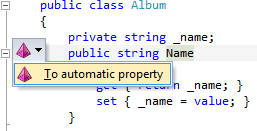This is the third in a series of quick how-to articles on Resharper.
Tip #3 – Convert Into LINQ Expression
Use: ForEach blocks that perform simple bits of logic can often times be rewritten as lambda expressions. This reduces the number of lines of code and usually makes the code more readable.
Before
public IList<Album> FindAlbumsToGiveAway(IList<Album> albums) { var badAlbums = new List<Album>(); foreach (Album album in albums) { if (album.Genre == "Country") badAlbums.Add(album); } return badAlbums; }
Press <Alt+Enter>
After
public IList<Album> FindAlbumsToGiveAway(IList<Album> albums) { return albums.Where(album => album.Genre == "Country").ToList(); }
Happy coding!